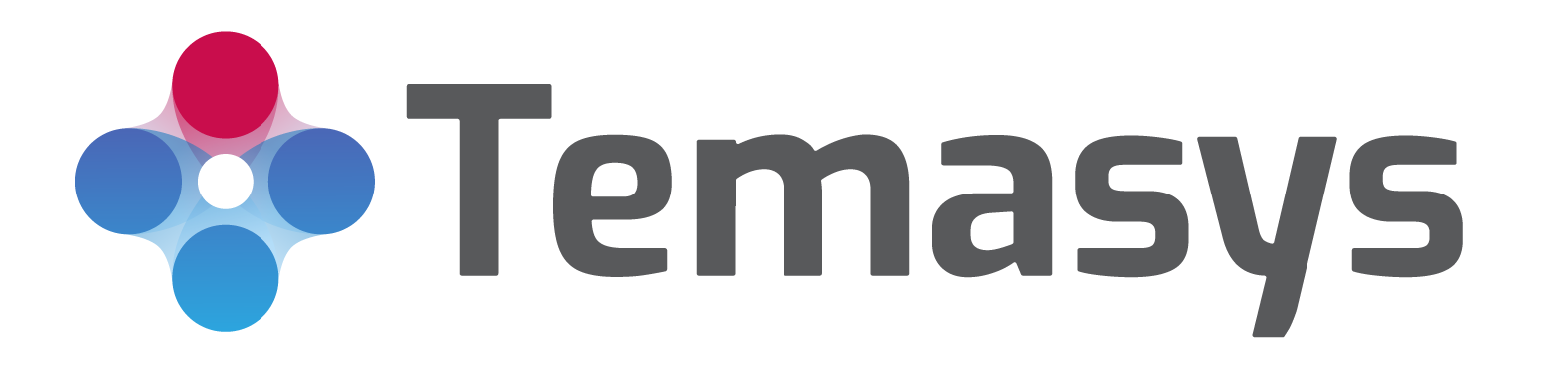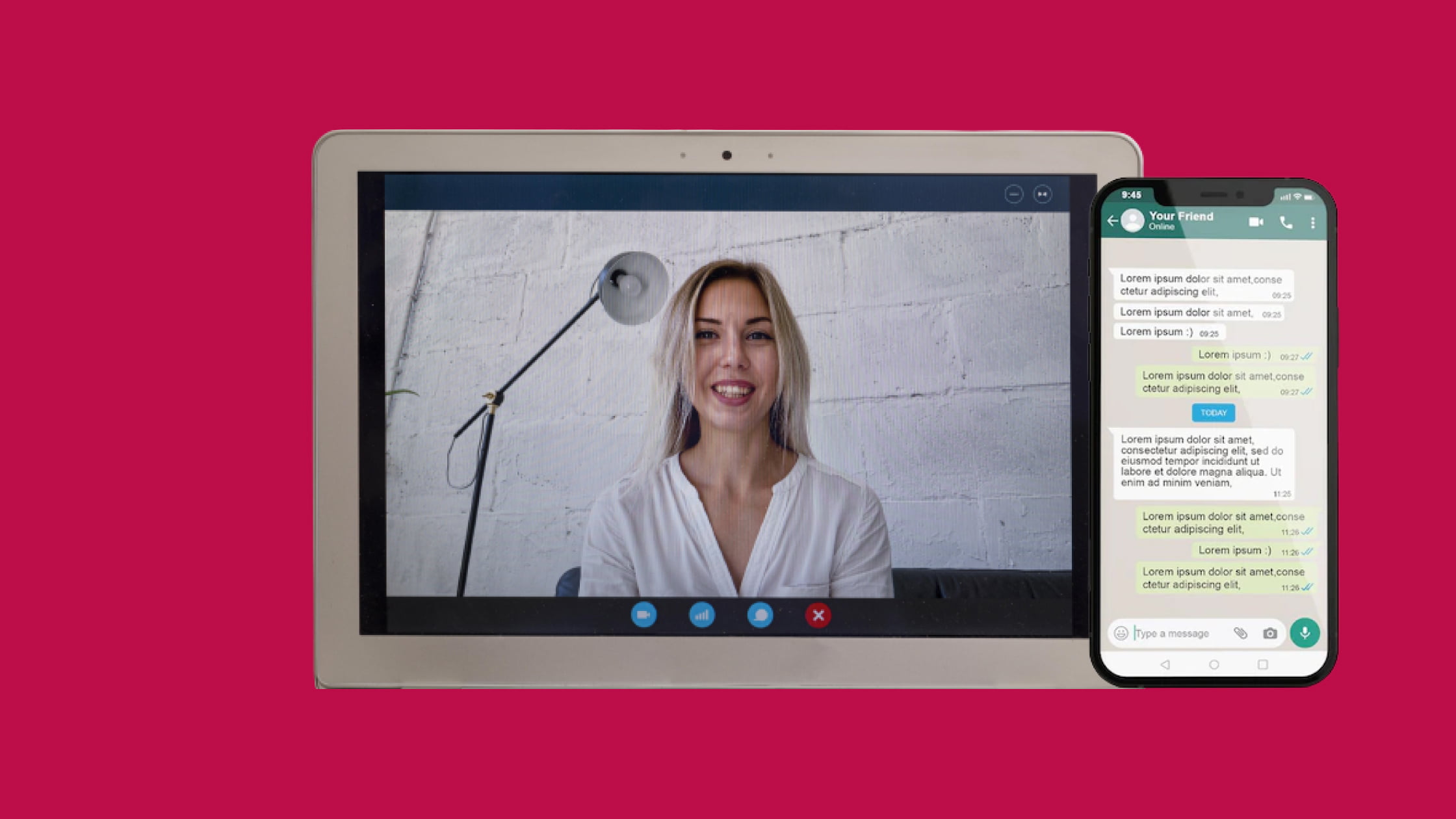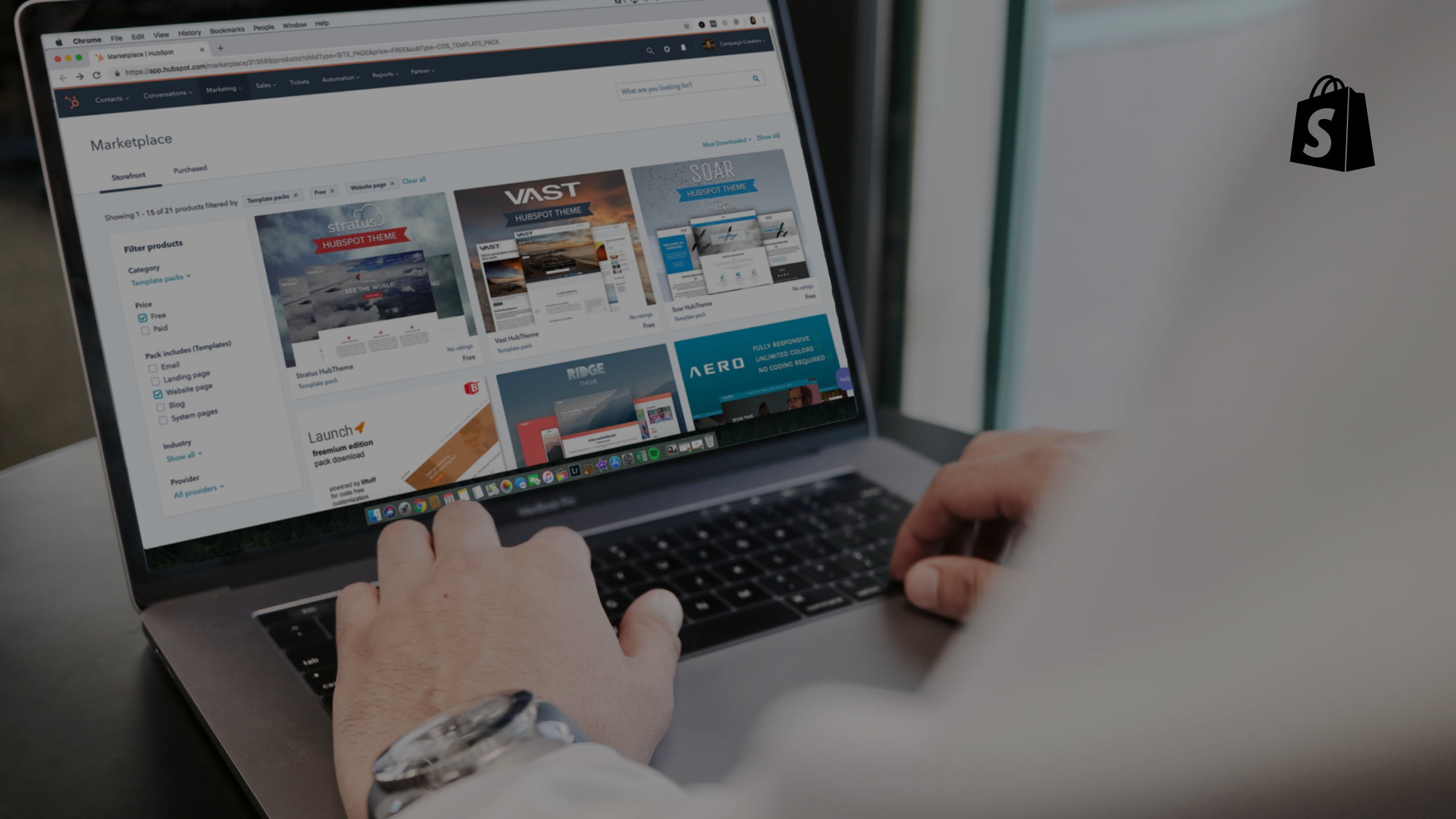
How to Add Live Chat to Your Shopify Store
Introduction
If you have an eCommerce store with Shopify, you already know why Shopify is a popular platform amongst merchants. Making a business website with Shopify cannot help you garner conversions. You will need to get a Shopify live chat onboard. The live chat option is available in the lower right corner of most websites.
The live chat Shopify integration can allow your business to connect, interact and inspire prospects to convert to your online store. You must install live chat to your Shopify store to see your online business climb the success ladder.
Read on to understand how to add live chat to your Shopify store, but let us first understand why it is important to install live chat to your Shopify store.
Why Install Live Chat to Your Shopify Store?
As the number of people who choose to shop online increases, the growth of e-commerce businesses is spiraling! However, these eCommerce businesses face a new set of responsibilities and challenges. Huge traffic flooding your online store gives rise to challenges such as providing efficient and fast customer support. Live chat can help you with such issues! Adding this personal touch to the customer interaction experience is changing how online stores attend to their customers and enhance their sales. A live chat tool is quickly becoming a must-have marketing tool for any e-commerce site.
Note: You can also install the Shopify Inbox app via the Google Play store, and the Online store chat is a part of Shopify inbox.
With a live chat onboard, you look for results that match your application investment. Following are a few benefits of adding live chat to your Shopify store:
- It helps your eCommerce store to interact and engage with prospects immediately.
- You can send tailored welcome messages that enable prospects to engage with your operators.
- It helps you recognize qualified leads and enables you to send product suggestions during an interaction with the prospect.
- Identifies why and how prospects continue to stay at your website.
- It helps the eCommerce store to identify leads that can be converted to customers by your marketing efforts later.
- By reducing response time successfully, the live chat option speeds up the support process for your visitors waiting for answers. In contrast to phone support, live chat allows one to respond quickly to many people in one go.
There are various chat apps and software available for Shopify. You can research the one that suits you best and install it on your Shopify store. We recommend Skylink Cube from Temasys – the best Shopify live chat app. Installing Skylink Cube takes only a few minutes, and it is the easiest and most efficient way to deploy human communications to websites and apps without the need to write any code.
A Step-by-step Guide to Add Live-Chat to Your Shopify Store
Step 1: Obtain your live chat script
Choose a live-chat customer support app or software. In the case of Skylink Cube, create a free account at the Skylink Cube console. Scroll to the Install section available under Settings. Access the live-chat plugin script. Now, copy the script.
Step 2: Shopify Login
Log on to your Shopify account and click Online Store.
Step 3: Click on Edit Code
Scroll to the Themes section. Click on the action button and choose the Edit Code.
Step 4: Paste the Script
Navigate to the left side “Edit Code for Debut panel” in the Edit Code section, and click Sections. Open the footer area and paste the copied live-chat plugin script. Click Save.
Step 5: Preview the Changes
After saving, click on Preview to see the changes. You will see the Shopify chat bot active in the lower right corner.
You have now added live chat to Your Shopify store.
Conclusion
It is quite easy to add live chat to your Shopify store, but it takes proper effort to make live chat support an effective and sustainable customer service strategy. Installing live chat support requires careful planning and intentional design to work efficiently.
Temasys Communications is one of the best communications technology providers. Its product, Skylink Cube solutions, makes it easy for organizations and online businesses to enhance customer experiences and services live voice, instant messaging, video, and more across all of their digital platforms. Skylink Cube is the most direct, easiest, and simplest way that offers human interactions on your apps and website without a code. It can help you get set up easily and easily, no matter the industry you are in.
You can ask for a demo to gain an understanding of how it works and can help enhance your business’s customer services.