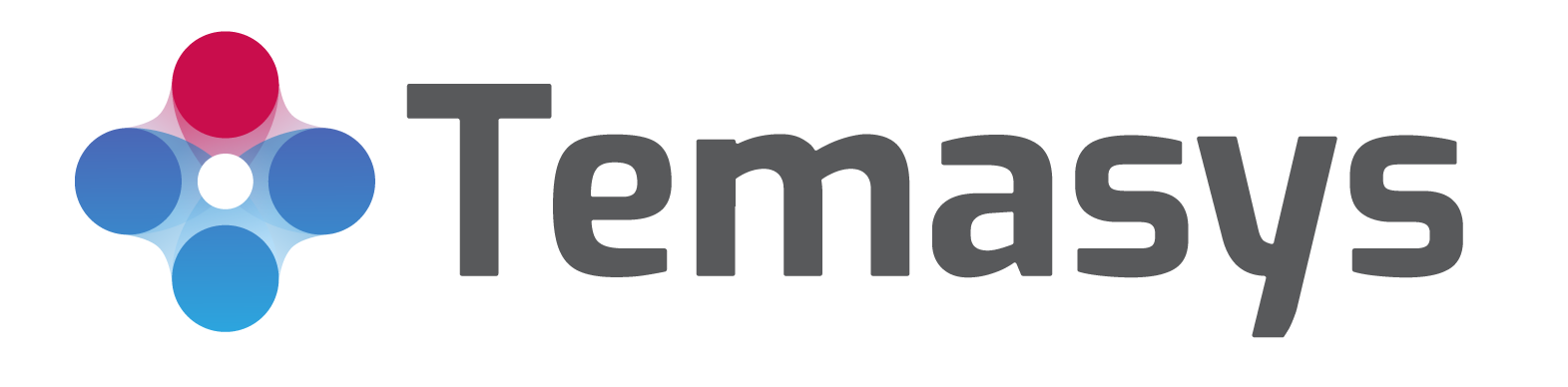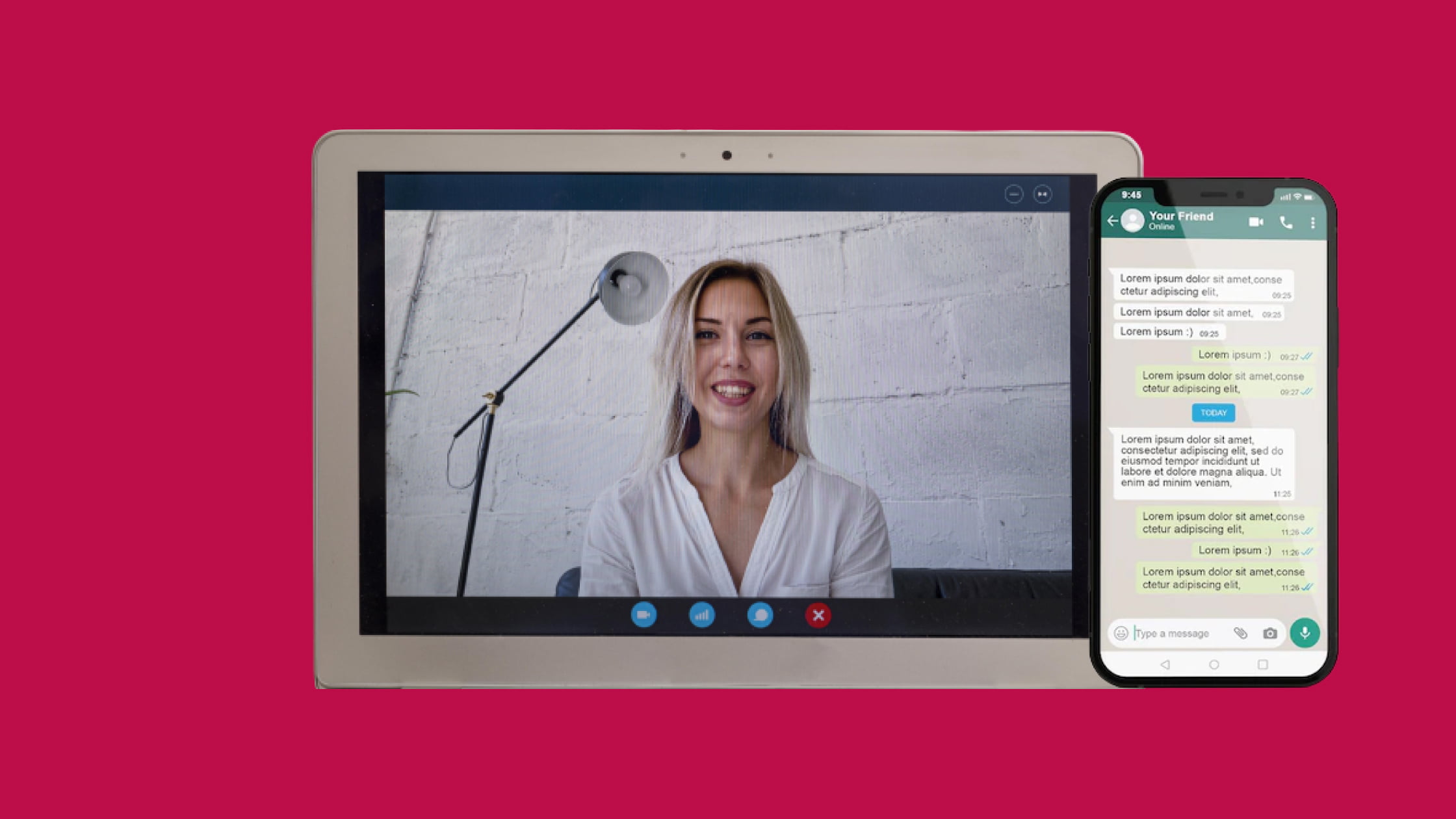How to add a video call feature to your website?
Wondering how to add a video call feature on a website where ordinary chatbots don’t work? Here are some easy ways to integrate video conferencing features into any regular website.
Why add video calling?
With immense technological development, a much more efficient alternative is now available to ordinary chatbots integrated into websites. Chatbots can only answer specific questions and stay silent when you throw out-of-the-box questions at them. Let’s find out how the level of communication has been revolutionized by changing just this one feature.
If you want to deliver your ideas directly to your customers, nothing can be better than a face-to-face conversation. While chatbots fail to connect with visitors on a website personally, video conferencing allows them to have life-like human interaction on the platform. Embedding video conferencing can help increase your company’s reputation by building trust and the average order value on your website. So, why not give it a try?
How to embed the video call feature?
Considering today’s hectic lifestyle, people don’t want to spend time adding a single communication feature to their website. Everyone wants hassle-free solutions to make their business more interactive without investing time in learning how to code and program features. Skylink Cube from Temasys is a one-of-a-kind video chatting app that doesn’t require developer knowledge and allows you to embed video conferencing on your website. Adding a Cube to the website is easy and requires no developer effort. Here are the steps you need to follow to go zero to cube in just 5 mins –
1. Register yourself on Skylink to get a free Skylink cube account.
A single account to manage all your cubes that have been embedded in all your authorized domains.
2. Create a new cube
Once you have successfully created a Skylink account, you are ready to deploy your very first cube. Click on the ‘Create Cube’ button to get started.
3. Configuring the Cube
Skylink cube can be configured in many ways. You need to get your hands only on the most important ones.
- Set up your domains – Your cube requires your website domain in order to function and initialize the video conferencing feature on your website.
- Select a suitable room name strategy – You can select your room name strategies available on the website. If you don’t know which one to choose for your website, just select the auto-assign room name option to get the job done. This will prevent visitors on the website from having to enter a room name when joining a call. Instead, the system will automatically assign a unique room identifier to them.
4. Finalize the plan
Skylink cube has multiple plans to choose from. You can choose from Free Forever, Essential, Business Plus, or Enterprise plans according to the needs of your website.
5. Setting up display options and branding
You can set up a logo and brand name for your cube to provide a more personalized experience to the users. After that, you can set up the title and greetings for your cube, etc. Once you have done this, we bump into the option of ‘Cube Display Mode.’ Here you need to select ‘Load as bottom bar’, which allows your cube to open on full screen.
And that’s it! Your cube is now ready to install.
Installing Cube on your website is as easy as deploying one. Nothing is better than having a full-fledged video calling experience with just a few lines of code, which you just need to copy and paste into your website’s HTML code.
This prebuilt code can be obtained from the Cube instance list for your desired cube. The best place to put this code is just before the HTML tag.
After pasting, you just need to save the file. Congratulations, you have deployed and installed your very own Skylink cube.
Why choose Skylink Cube?
To deploy your cube, you don’t need to have any kind of developer team. Also, the ‘free forever’ plans allow unlimited multi-user messaging and 30 hours of video calling, which is more than enough for small-sized businesses. Access to additional features costs you less than $1 a day.
With simple and ready-to-use embedded code on your website, you connect with customers on a one-to-one basis. You get access to live HD video and voice-calling features, Skylink Instant Messaging making it an ideal choice for consumers.
Have trouble deploying or installing your cube?
If you are facing any trouble in the steps mentioned above, you can contact our customer portal for any kind of assistance. You can also schedule a demo here with one of our experts who would guide you better about Skylink Cube or Temasys API and SDK platforms.
FAQ
Q. What is an API, and which is the best API to embed video calling?
Ans: If you want your website to have video conferencing features, your web browser needs to get your inputs, like your microphone and camera, which you can enable through an API to a video calling service. There are varieties of APIs available to embed video calling in your website, but the one that stands out is the Temasys Web API. It offers access to real-time video conferencing and HD voice calls. This API can be used to develop live video chat features on your website. Along with video calling features, Temasys API also allows you to add voice calling and live-chat features.
Moreover, Temasys SDKs also provide native support for mobile devices from Apple or android.