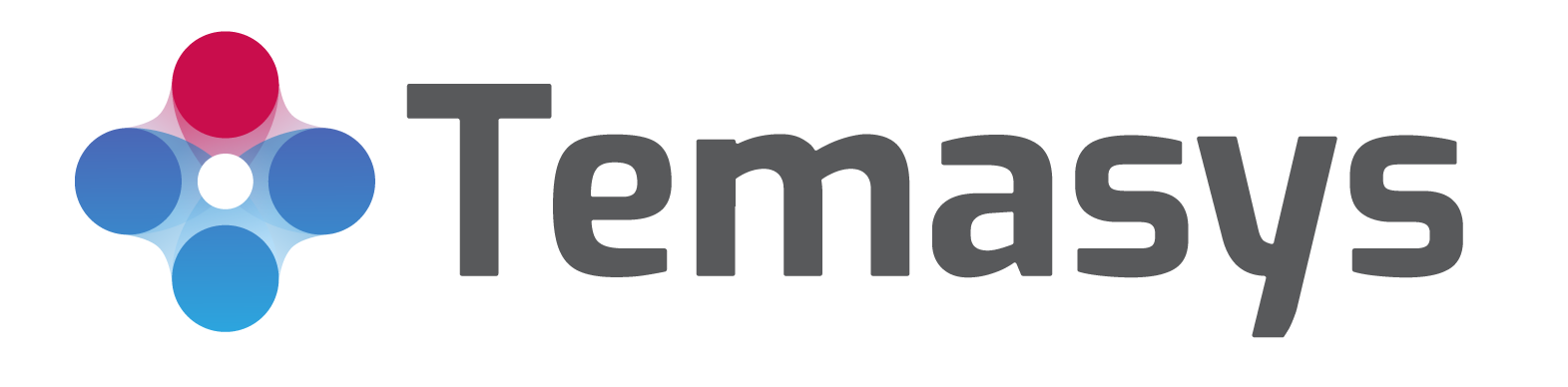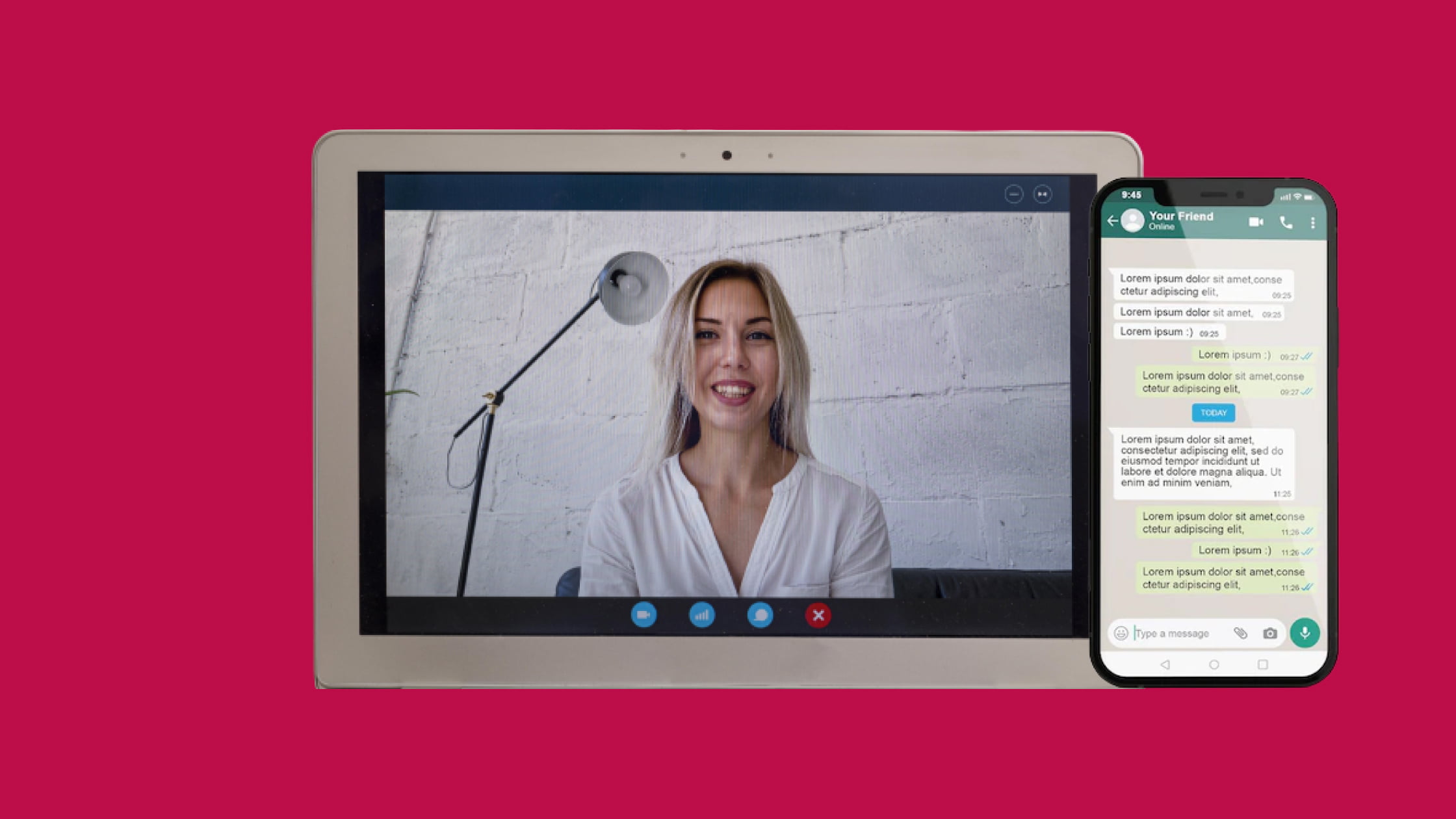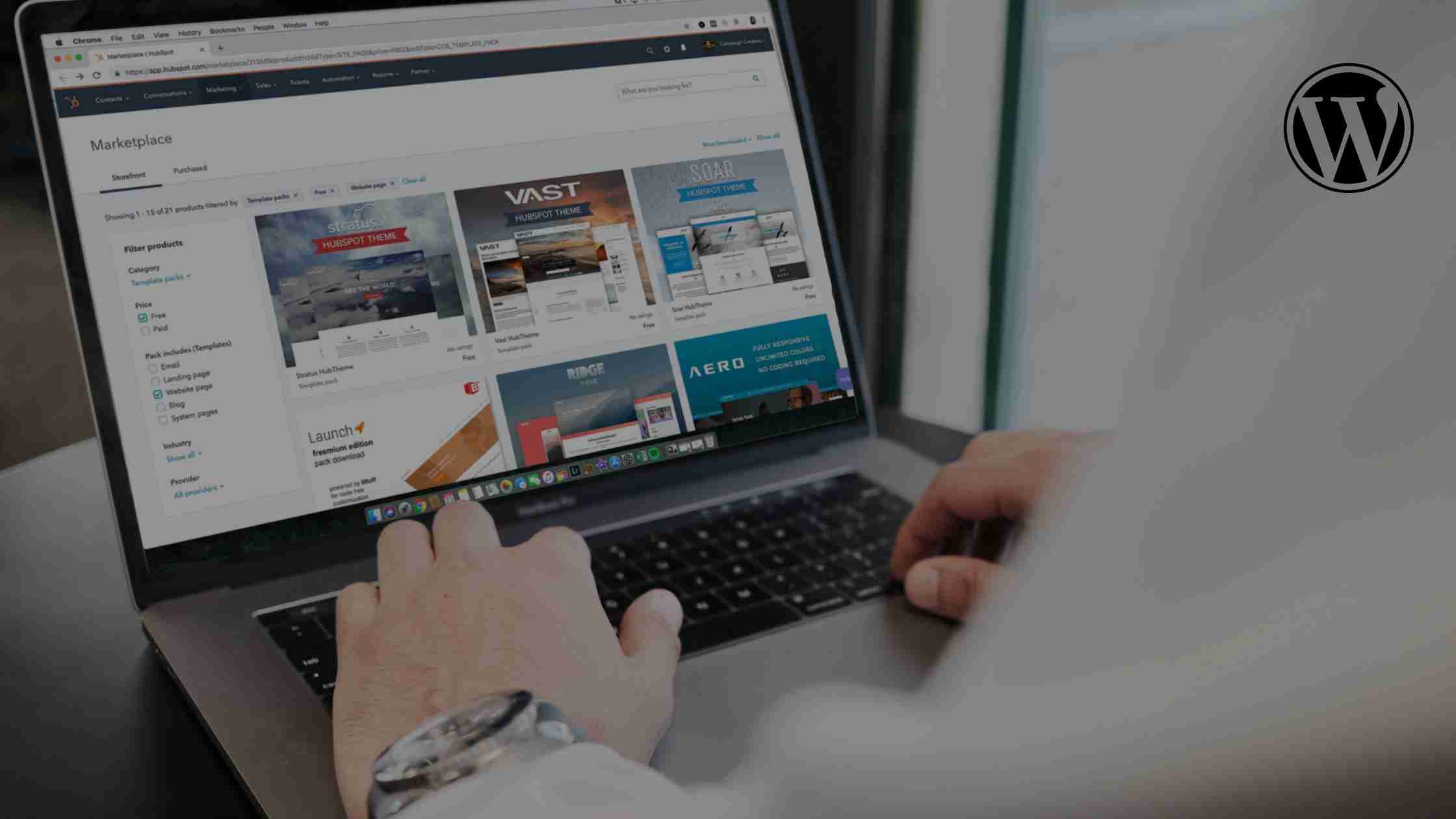
How to Add Live Chat to Your WordPress Website?
Willing to add live chat to your WordPress website? This article provides an overview of why and how to use live chat on your WordPress website.
Introduction
Do you want to be able to add live chat to your WordPress website with the click of a button? Adding a quality live chat website plugin free for WordPress is not that difficult nowadays. Though, you may find that live chat plugins tend to be quite tricky since you will spend a great deal of time interacting with the plugin’s interface while chatting with your prospects.
There is no question that you need to pick a WordPress live chat solution that isn’t only easy to set up but also provides you with a solid range of tools to assist you in managing your customer’s conversations with you. Also, there is no way you can keep track of all your different conversations if you don’t have a system in place.
In this article, we will discuss in detail why to use live chat on your WordPress website and the steps to add live chat to your WordPress website.
WordPress Live Chat: Why You Should Use It?
By adding live chat to your WordPress website, your customer support team becomes easily available to website visitors. It only takes a few clicks for them to receive help from your representatives instead of waiting for support tickets or emails. However, is it really worth the hassle of installing and maintaining it? The following reasons make it worth the while:
- Enhances the Quality of Service:
You do not just want your website to be the hub for promotional materials. In addition to serving as a platform to provide prospects and customers with the resources they need, the website will also act as a dynamic resource hub, enabling them to access the information wherever they are. Live chat is an effective way to meet prospects where they are, and to provide support to existing customers, wherever they may be located. Visitors to a website can be transformed into brand advocates by engaging in live interactions.
- Conversion Rate Is Increased:
The majority of consumers believe that if they have a marketing or sales-related inquiry, an immediate response from a company is “important” or “very important.” If you don’t meet this need, you could jeopardize your chance to provide an excellent customer experience that can help you win over customers.
Live chat is one of the best channels for bridging the gap between companies and consumers because of the benefits described above.
- Live Chat Makes It Easier to Get Answers to Questions:
Regardless of where they are on the buyer’s journey, a prospect has a number of questions they wish to ask and objections they wish to overcome. Think of the potential that your website might have if it could handle some of those objections and questions in a way that would be as low-stress for the prospect as it is for you to handle them. It is at this point that live chat comes to the rescue. Consequently, you will be able to solve buyers’ issues and direct them to where they can find answers to their questions.
How to Add Live Chat to Your WordPress website?
The following steps must be followed to add live chat to your WordPress website.
- On the left sidebar of your WordPress dashboard, click Plugins:
With the help of a plugin, you can install live chat on your WordPress site, just like many other features. The first step to starting this process is to click on the Plugins tab from the left-hand sidebar menu. Then you will be redirected to the Plugins page, which lists all the plugins that are currently installed.
- Select the plugin you wish to add by clicking Add New:
The Add New button can be found at the top left of the plugins page, which will take you to the WordPress live chat plugin free marketplace when you click the button. The top right corner of the screen has a search bar that allows you to find the live chat plugin you’re looking for in the marketplace. You can choose from a number of different live chat plugins available.
- Plug-in installation and activation:
In order to use any plugin, you must install it on your WordPress account. You can navigate to your plugin in the left sidebar menu or under Installed Plugins once you’ve installed and activated it.
- Chatflow creation and publication:
You can customize your live chat software using different plugins depending on how they are set up.
- Make sure your chat software is up and running:
Open the WordPress site in a new tab in your browser. Chat software typically appears in the bottom right corner when correctly set up.
- Make sure it works:
If everything is functioning correctly, check that it behaves as expected. Engage in a conversation as if you were a customer or visitor on the website.
Conclusion
We hope you now know how to add live chat to your WordPress website. You’ll be able to assist your customers better and increase your conversion rates.
Temasys’ Skylink Cube helps digitally-driven organizations maximize their customer lifetime value. Its no-code, hassle-free deployment makes your website live chat ready within minutes. The UI is user-friendly for potential customers as well as support agents.
To maintain customer loyalty and increase revenue, Temasys live chat and phone support systems provide personalized customer service centered around people, unlike traditional customer service software that focuses on tickets or cases. It’s one of the best free live chat plugins that cost you nothing for basic services, and premium plans start at as low as $1 a day.