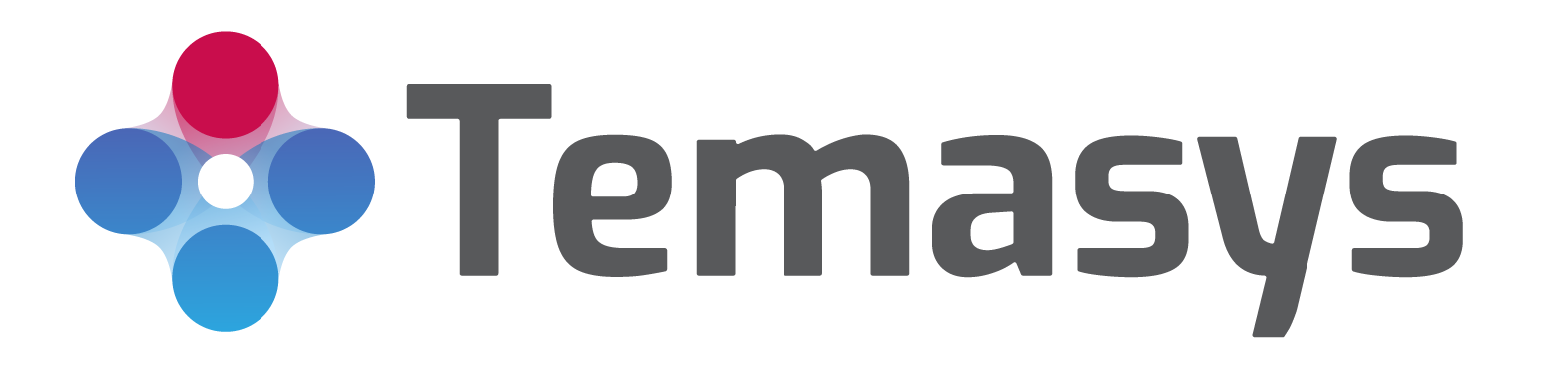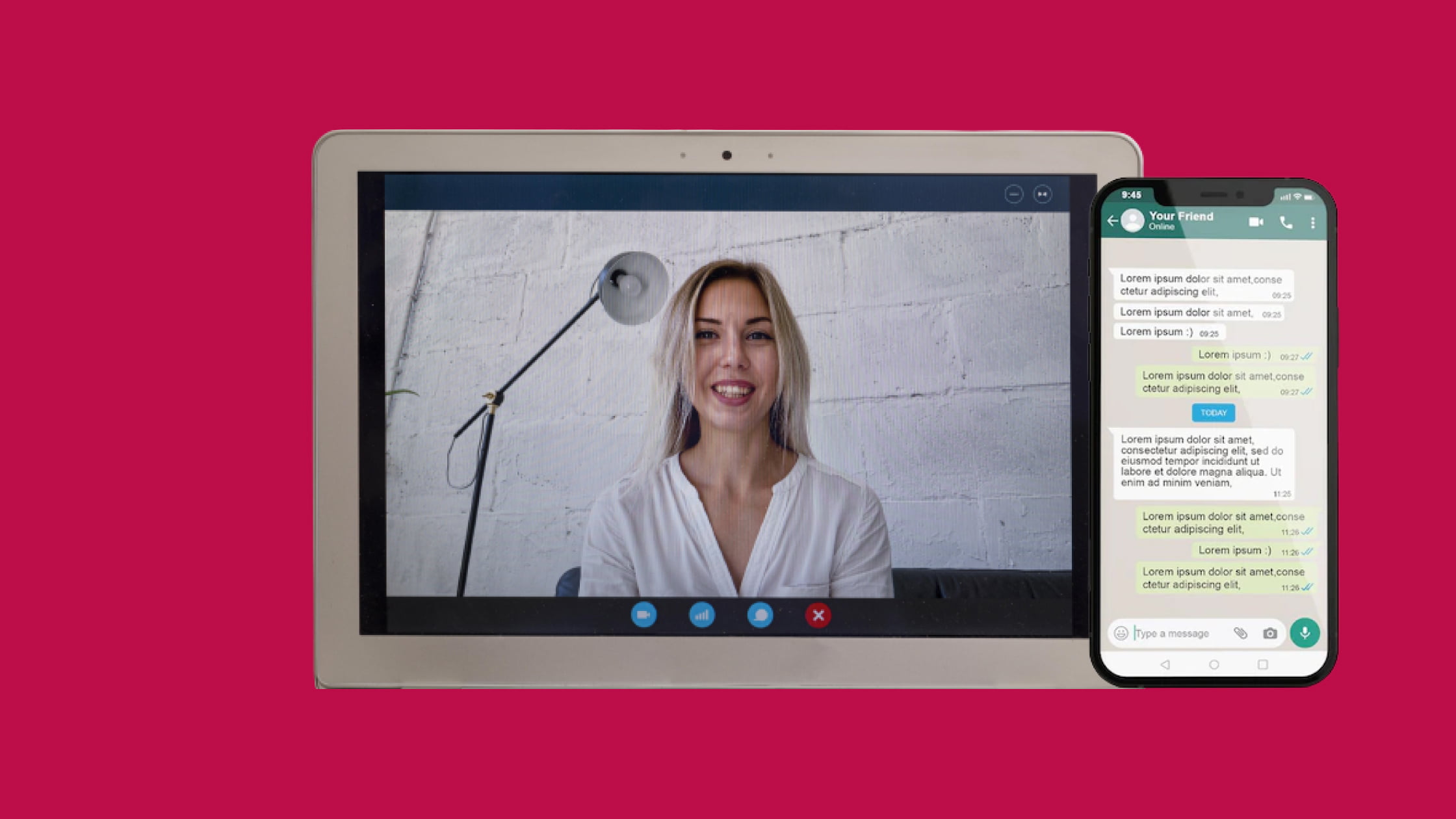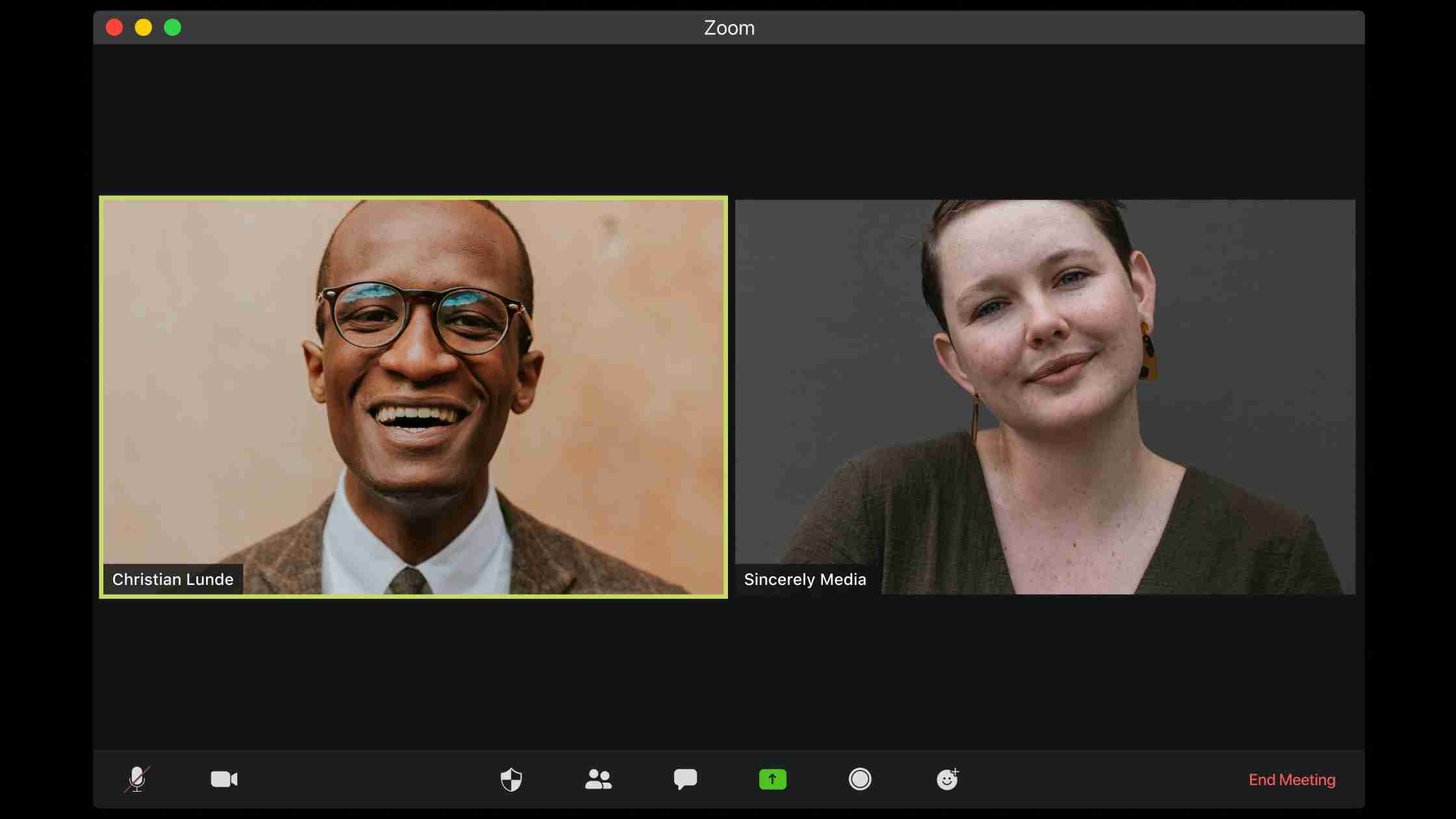
How Do I Add a Chat Feature to a Website?
By adding a chat feature on the website, businesses may move customers through the sales funnel more quickly. Let’s learn more about chat feature on a website!
Introduction
Businesses can provide real-time customer service through live chat on the website by using a chat application. Adding a chat feature on your website not only increases customer confidence in your business but also makes it much simpler for them to contact your customer care staff. Consumers love immediate gratification; thus, not everyone would want to write an email to your support staff and wait for a reply. Your clients may rapidly communicate with your support staff through live chat on the website and get their problems solved while they’re on the go.
You may completely eliminate the bad experience of customers by adding a chat feature to your website. Your live agents will be able to resolve issues on their end and continue having real-time conversations. Improving customer service really benefits from gathering client information. You can record and save every chat by using a live chat function on your website. You’ll learn about the customers’ trouble points from this information, which will enable you to provide better service.
How Do I Add a Chat Feature to a Website Free?
If your API is no-code and doesn’t require you to become a developer first, you can easily do it by yourself. So, here’re the steps you should begin with!
- Do some research and choose a live chat software.
- Install live chat on your website and set it up in a prominent location.
- Create a customized live chat widget.
- Integrate live chat to your CRM (and other business tools).
- Include sales reps in your live chat.
- Create a flow for your sales conversations.
- Assemble and evaluate user feedback from live chat.
How to Add Chat to Website on WordPress?
Step 1
Sign in to your WordPress account, access your dashboard, and click Plugins on the left sidebar.
Step 2
In the “Add New” area, use the search box at the top right to look for the preferred live chat tool.
Step 3
Download and install the plugin. Then, in the left sidebar, locate the tool and select a widget to enable the chat!
Another way to do so is by embedding an HTML script into your website’s source code. Once you do it, the live chat widget will start working on your website. Depending on your service provider, you can avail of free introductory offers and switch to a fixed-cost pricing plan. For example, real-time text chat via Skylink Cube is completely free. You only need to move to a paid plan for extra services starting at as low as $1 a day. However, you can exercise your due diligence when selecting the service plan.
Live Chat Tool and Its Features
Let’s discuss Live chat tool features in reference to Skylink Cube. With live audio, video, instant messaging, and more across all of their digital platforms, Temasys Communications, a leading provider of communications technology, makes it easier for businesses to enhance client experiences and services.
Deploying Skylink Cube only takes a few minutes. Skylink Cube is the quickest and most straightforward way to add human communications to your websites and apps without writing any code.
Any industry can benefit from Skylink Cube’s rapid and simple setup assistance. No developer resources are required. We provide a free one-on-one plan to get you going. Our affordable premium plans start at less than $1 per day if you require access to extra services.
There are no restrictions on the number of seats or the duration of calls with Skylink Cube. It is available every day of the week, all day long, and it is installable on permitted domains an unlimited number of times.
Following Are the Features of the Skylink Cube:
HD Audio and Video Live
Via Skylink Global network, Temasys-powered talks that are crystal clear with HD audio and video.
Instant Messaging on Skylink
A live chat tool is used for convenient chat collaboration and access from anywhere, free of cost.
Quick Deployment
You can quickly integrate Skylink Cube into your website with a simple copy and paste or one-click CMS plugins.
Group Calls Using Audio and Video
Group collaborations with rich enterprise-grade features enable you to offer services and assistance on the go.
Skylink Instant Start
Modern browsers and mobile devices don’t require end-user client installations. Everything is auto-deployed via a simple HTML embed.
Conclusion
In today’s cutthroat business environment, adding a chat feature on websites is crucial. By reducing friction and fostering trust, this feature can significantly boost the number of leads and sales you generate. If you don’t add a chat feature on your website, you could lose out on opportunities to cut costs, raise customer satisfaction levels, and boost revenue. Adding a chat feature on websites is simple to set up, but it needs effort and the right approach to turn it into a viable and successful customer support service. Do check out Skylink Cube for your live chat tool needs.
Frequently Asked Questions
How much does it cost to add live chat to the website?
A live chat tool’s price is determined by your needs and the software you use.
The pricing plan for Skylink cube is
- Skylink Cube Connect: Free
- Skylink Cube Essential: $30 per month
- Skylink Cube Business plan: $300 per month
- Skyline Cube Enterprise: $600 per month
How do you add chat to HTML?
HTML wouldn’t be much used for adding a live chat feature to your website. Simply adding an HTML embed to your website’s code will enable the service for you.
How do you embed a video chat box?
- Copy the embed code from your Video API account and paste it into the HTML body of your web page while it is open in an editor.
- After saving the HTML, open it in your browser.
- You should connect to the video chat room after clicking the button.