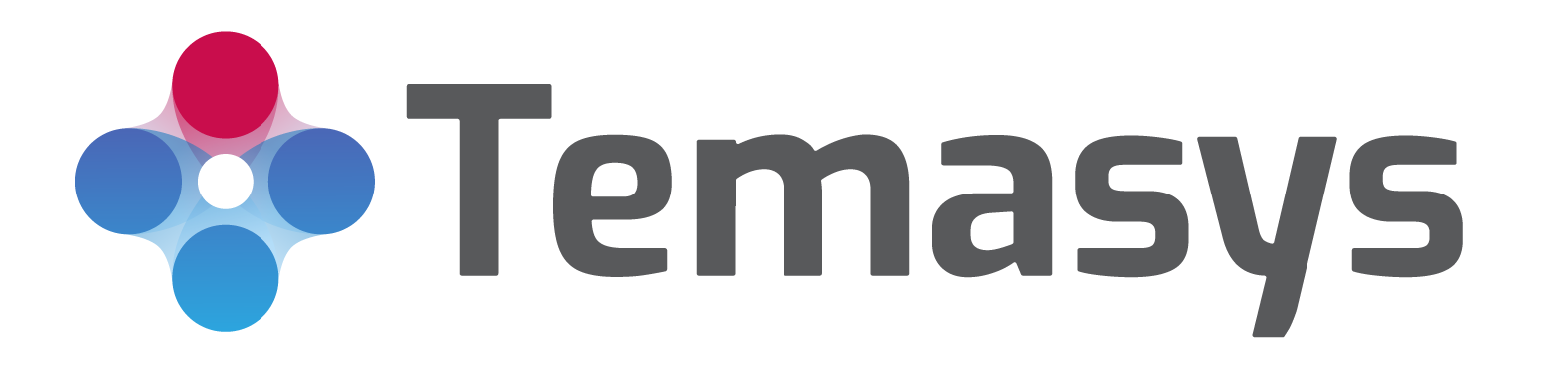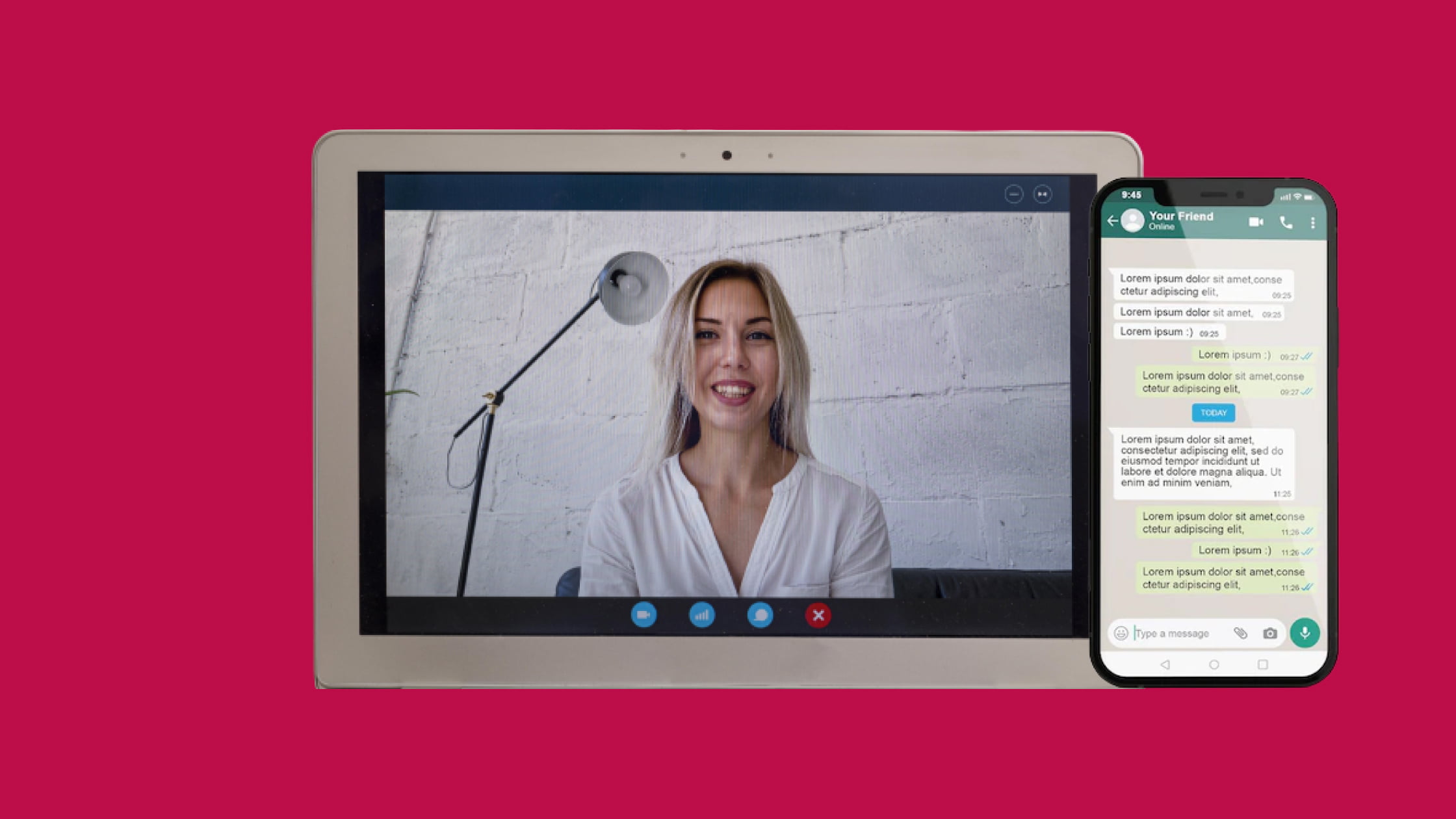How Can I Add Free Live Chat in WordPress?
Are you confused about how to add a live chat feature to your WordPress website? Here’s a complete guide on adding a free live chat tool to a WordPress website.
Introduction
With technological advancements, most of our life has shifted to computer or mobile screens. Everybody wants everything to be made available at their doorstep. This has prompted companies to switch to online platforms to expand their business reach. WordPress is one such powerful tool that has made website hosting and website management easy for the common people. With the help of WordPress, you can host your website with zero programming knowledge. However, having a WordPress live chat plugin can make a great difference.
Why Use the Live Chat Feature on the WordPress Website?
There are many reasons to opt for a live chat plugin for websites; let’s explore the main ones below:
- As most of the websites on the web are business-oriented, connecting with customers and visitors becomes very important for such websites. In an offline store, you have to hire people and develop a proper customer support and service team to assist and resolve your customers’ queries regarding your product/service.
Just like an offline store, on a website, you can implement a live chat feature to provide assistance regarding your product/service to your customers. They allow you to interact with your website visitors or customers while they are browsing your website. - Even if your website is not business oriented, a live chat plugin for a website can help your readers easily navigate to their desired blog. It will help you collect valuable feedback which can be used to improve the customer experience.
- Live chat features can be used for customer support and service. It is an efficient and cost-effective way of providing customer support.
- With the help of live chat plugins, you can reduce the response time for customer queries by a good margin. Customers cannot wait days for small product/service-related queries in today’s hectic and fast-paced life. Fast and accurate responses are what matter the most to consumers these days. If they have all the doubts clear regarding your company, there are very high conversion chances.
- Live chat tools can also be used for CRM (Customer Relationship Management) purposes and can help increase website traffic and the average order value from your website.
Adding a Live Chat Feature to WordPress
There are a few simple steps that you need to follow to add a live chat feature to your WordPress-powered website –
1. Visit the WordPress Website and Log-In With Your Credentials
After logging in, you will be directed to the dashboard page. On the left sidebar of the WordPress dashboard, click on plugins. In this section, you can get any kind of feature like live chat that you want to add to your website.
After clicking on the plugins option, you will be directed to the Plugins page, which lists all the installed and available plugins for your website.
2. Click on the ‘Add New’ Button.
The ‘Add New’ button is present on the top left corner of the plugins page. Clicking on that will take you to the WordPress Plugins Marketplace, where you can find various kinds of plugins to add to your website. You can find your desired live chat plugin by searching in the search box. You can search for various live chat plugins like Tawk To WordPress or Live Chat by Formilla and add them to your website.
3. Installing and Activating the Plugin
After searching for your favorite live chat plugin, you can download and install it to your WordPress account, and it will be activated and installed on your website.
Once you have installed and activated any plugin, it will be shown in the installed section of the Plugin page.
4. Setting Up the Live Chat Plugin
After installing and activating the chat plugin, you can start setting up the live chat software according to your needs. The process of configuring and setting the plugin is different for each plugin.
Generally, the configuration process includes the setup of chat flow and publication for your website.
5. Testing the Live Chat Software
Once you have finished customizing the live chat plugin, you can check that everything is working fine by opening your WordPress website in a new tab. If the setup is done correctly, the live chat popup appears instantly at the bottom left corner when the website is accessed.
6. Finalize the Plugin
If your live chat plugin is not functioning as expected, you can go back and make the necessary changes and finalize the software. You check this by accessing the live chat popup as if you were a customer and checking all the necessary things.
Congratulations! You have successfully set up live chat software for your WordPress website.
Conclusion
When you start any business, it has become a norm to have a website. WordPress is a very powerful and reliable tool for self-hosting websites without learning anything about learning. Adding live chat to your websites makes them feel more lively and adds a human touch to your websites.
As you have read above, adding a live chat feature to any WordPress website has become very easy and convenient for users. You can take the benefits of live chat on your website with six easy steps. Along with the chat plugins from the WordPress marketplace, you can also go for Temasys Skylink Cube live chat software which is a step ahead of its competitors. Unlike traditional customer service software that tends to provide support through tickets or cases, Temasys focuses on live chat and phone support to provide personalized customer service.
Their live chat software is too easy to deploy and doesn’t require any prior coding knowledge.
So why wait? Go Zero to Cube in just 5 Minutes!